Now that basic Smart Rules are a breeze, someone is bound to ask about a more complicated situation. So let’s test some Smart Rule limits.
What if you have a situation where you need a Smart Rule to do one thing on a certain action, but another on a different set of actions? Is that even possible? Well let me tell you, that it is! Here’s a cool case that came up recently.
The Question:
Can a Smart Rule be created which required the Document field to be filled out during Journal Entry only for a certain account (ex: account 1110)?
The Problem:
If it was a dimensional field requirement, that could be easily managed in the Chart of Accounts in the General Ledger, but since Document Number is not a dimension that won’t work. To require dimensions for certain fields that can be found here:
What we’re going for here sounds like an “IF” Excel type of function, right? (If the Account No is 1110, then require the Document Number, if the Account No is anything else, then do nothing. If it was Excel you’d just write: =IF(A1=1110,”required”,”not required”)). Unlike a Smart Event, a Smart Rule isn’t a two step validation. Intacct gives you one box to write the condition under which the Smart Event will fire. So how exactly do you write a conditional Smart Rule? Well now that we know that’s what we’re looking for, let’s get on to writing the condition.
The Solution:
If you’re just looking for the rule here it is:
({!GLENTRY.ACCOUNTNO!}==”1110″)?({!GLENTRY.DOCUMENT!}!=” “):({!GLENTRY.DOCUMENT!}=={!GLENTRY.DOCUMENT!})
So let me explain what that means and how I got to that so you can write your own:
The Fields:
Only 2 fields we’re looking for (found in the Customization Services Catalog or by using the Inspect Element right click on your screen):
- {!GLENTRY.ACCOUNTNO!} – the field holding the account number
- {!GLENTRY.DOCUMENT!} – the field holding the information we want to require whenever account 1110 is selected
The Formula:
- ({!GLENTRY.ACCOUNTNO!}==”1110″)?
This is the “IF” portion of the rule. It tells Intacct to look at the first field (the account number) and evaluate whether the account number is 1110 or not.
- ?({!GLENTRY.DOCUMENT!}!=” “):({!GLENTRY.DOCUMENT!}=={!GLENTRY.DOCUMENT!})
This part tells Intacct what to do depending on what the account number is.
If the Account No was 1110, then Intacct will require a document number (the first part) : ({!GLENTRY.DOCUMENT!}!=” “)
If the Account No was not 1110, then Intacct will just require the Document Number field to equal the Document Number field (which will always be true no matter what). This pretty much makes it a free for all with no requirements if the account number is anything else. : ({!GLENTRY.DOCUMENT!}=={!GLENTRY.DOCUMENT!}) (this was the tricky part).
Smart Rule questions are my favorite – so if you have any feel free to shoot them my way! katherine.jastrzebski@gmail.com

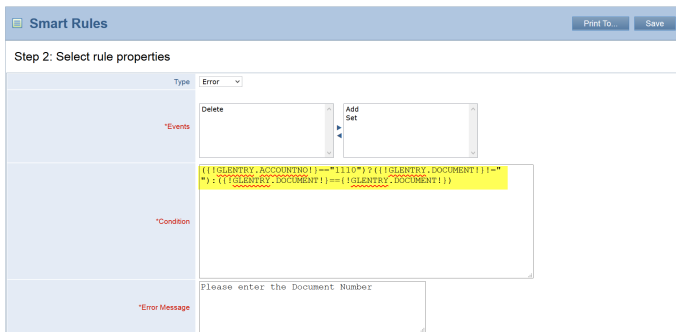
Hi Kathy,
Looking to do something fairly simple in intacct and wonder if you can help?
We’d like to set up reminders when an invoice is due, 30 days over due, 45 and 60 days etc for the email to be sent to the account administrator. (but this is only for one account/client that we work for)
Any tips?
Anne
LikeLike
Hi Anne,
Thanks for the great question! From the information you gave, I think the approach I would take is in two steps:
1. I would create a Custom Aging Report and add it to your dashboard which shows aging by customer and includes a drill down feature into the invoice. This way it is available immediately.
2. I would set up a Smart Event to email the account administrator the invoice and reminder.
The reasoning behind the two steps is that Smart Events only work on a trigger (Addition, Change, or Deletion). That means you would have to edit the invoice to set the Smart Event in motion. I think if you have the Report accessible on your Dashboard all you would have to do is log in to Intacct, see right away which customers have overdue invoices and then be able to click from that screen into the invoice, click the Edit button, Save and that would fire the email off to remind the account admin.
Let me know what you think and if I’m on the right track of what you had in mind! This is sort of a creative way to go about it but I think it may work for what you’re looking for. Hope it helps! If you need help building the custom aging report or setting up the Smart Event I’d be happy to help as well!
Have a wonderful day!
LikeLike
Thank you Kathy,
Just to clarify, we would still have to manually click into the invoice to edit it to set the smart event in action? It is a shame I had hoped for a fully automated solution.
However, we will have a go at that and I will get back to you with any issues!
Thank you,
Anne
LikeLike
No problem Anne! Glad to help! Yes, you would still have to click into the invoice, unfortunately. However, if you’re interested in more of a fully automated solution I believe InnoVergent makes a Collections Management Module that can be purchased through Intacct. I haven’t had a chance to try it but it sounds like it might work for you as well. It includes automated notifications and emails. Here’s their website: http://innovergent.com/2012/12/03/collections-management-module-for-intacct-video/ They may be able to show you a demo too if you’re interested. Have a wonderful weekend!
LikeLike